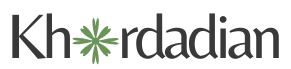In today’s tech-driven world, choosing the right Wi-Fi frequency can make all the difference in connectivity. With devices increasingly relying on stable internet connections, many users find themselves needing to switch their networks to 2.4GHz. This frequency is known for its wider range and better penetration through walls, making it ideal for larger spaces or areas with obstacles.
Switching to 2.4GHz can enhance performance for devices like smart home gadgets and older laptops that may struggle on the faster 5GHz band. Understanding how to make this change can empower users to optimize their home networks, ensuring a smoother online experience. This guide will walk through the simple steps to switch your Wi-Fi settings, helping to unlock the full potential of your internet connection.
Table of Contents
ToggleUnderstanding WiFi Frequencies
Understanding WiFi frequencies is crucial for optimizing network performance. Frequencies determine connectivity and speed, impacting overall user experience.
Importance of 2.4GHz WiFi
2.4GHz WiFi offers significant benefits for various home networking needs. It provides a wider coverage area, allowing connections to extend further than 5GHz networks. The frequency penetrates walls and obstacles effectively, ensuring reliable access in larger spaces and multi-story homes. Additionally, many older devices, such as smart thermostats and security cameras, operate better on 2.4GHz, making it essential for maintaining compatibility across devices.
Differences Between 2.4GHz and 5GHz
Differences between 2.4GHz and 5GHz frequencies affect performance and suitability for specific tasks.
- Range: 2.4GHz supports longer range compared to 5GHz. This makes it ideal for larger homes or spaces with barriers.
- Speed: 5GHz typically offers faster speeds, suited for high-bandwidth activities like gaming and streaming. However, this speed advantage diminishes with distance.
- Interference: 2.4GHz experiences more interference due to crowded channels, as many devices (like microwaves and Bluetooth gadgets) utilize this frequency. In contrast, 5GHz has fewer overlapping channels, reducing potential disruptions.
Understanding these differences helps users select the optimal frequency for their specific networking needs.
Steps to Change WiFi to 2.4GHz

Changing your Wi-Fi frequency to 2.4GHz involves accessing the router’s settings and adjusting the appropriate options. Follow these detailed steps to ensure a successful switch.
Accessing the Router’s Settings
- Connect to the network using a computer or mobile device.
- Open a web browser and enter the router’s IP address, usually found on the device or in its manual.
- Enter the admin username and password when prompted. Default credentials often include “admin” for the username and “admin” or “password” for the password.
- Navigate to the router’s main dashboard.
Locating the Frequency Settings
- Look for a menu labeled “Wireless,” “Wi-Fi Settings,” or similar.
- Find tabs or sections dedicated to “Basic Settings” or “Advanced Settings.”
- Identify the option for frequency bands, including settings for 2.4GHz and 5GHz.
Switching to 2.4GHz
- Select the option to enable or configure the 2.4GHz band.
- Ensure the “SSID” (network name) is distinct, avoiding confusion with the 5GHz band if both are enabled.
- Set the network mode to “Mixed” or “802.11b/g/n” to support a variety of devices.
- Save the changes and reboot the router if required. Verify the connection to confirm successful operation on the 2.4GHz band.
Common Issues and Troubleshooting
Users may encounter various issues when changing their Wi-Fi to the 2.4GHz band. Identifying common problems and solutions can significantly improve connectivity.
Connection Problems
Connection problems often arise during the switch to 2.4GHz. These may include devices failing to connect or constant disconnections. To resolve these issues, users should first check that the Wi-Fi network name (SSID) is correct and that the device is compatible with the 2.4GHz frequency. Ensuring the router’s firmware is up to date can also prevent connectivity problems. If these steps do not work, restarting the router can help reset connections and improve functionality.
Signal Strength Solutions
Signal strength can vary across different areas of a home when using 2.4GHz. Users may notice weaker signals in rooms far from the router. To strengthen the signal, relocating the router to a central area can help ensure even coverage. Using Wi-Fi extenders or mesh networks can also enhance signal strength in larger spaces. For devices receiving a weak signal, ensuring that they are updated and positioned correctly can improve connectivity. Adjusting the router’s antennas, if available, to an upright position can further optimize performance.
Switching to the 2.4GHz Wi-Fi band can significantly enhance connectivity for many users. Its ability to cover larger areas and penetrate obstacles makes it a practical choice for homes with multiple floors or older devices. By following the outlined steps to change Wi-Fi settings and addressing common issues, users can optimize their network performance.
Ultimately, understanding the nuances of Wi-Fi frequencies empowers individuals to make informed decisions that improve their online experience. Embracing the 2.4GHz band can lead to a more stable and reliable connection, ensuring that devices remain connected and functional in everyday use.